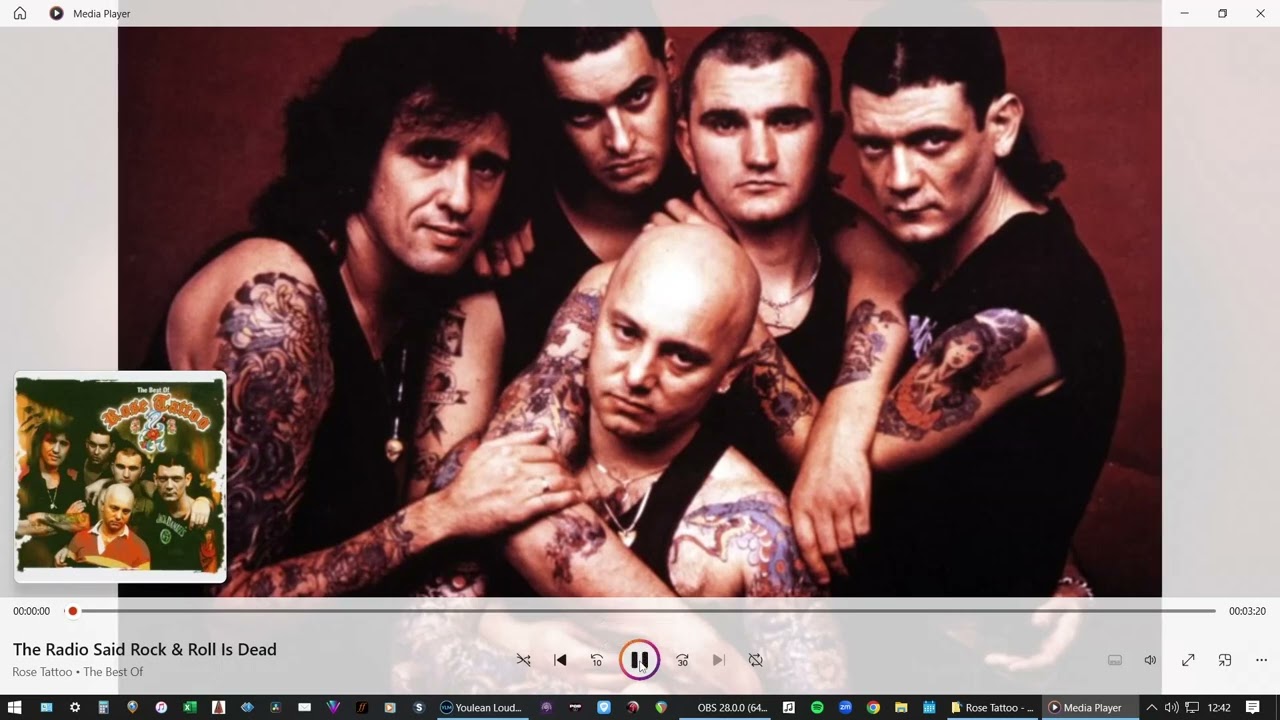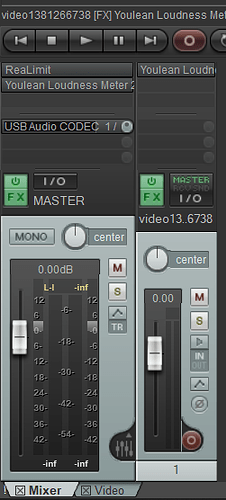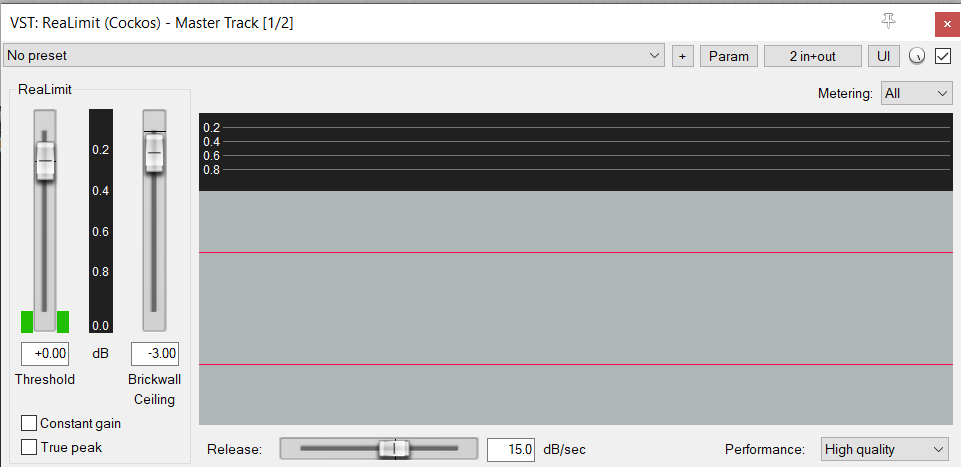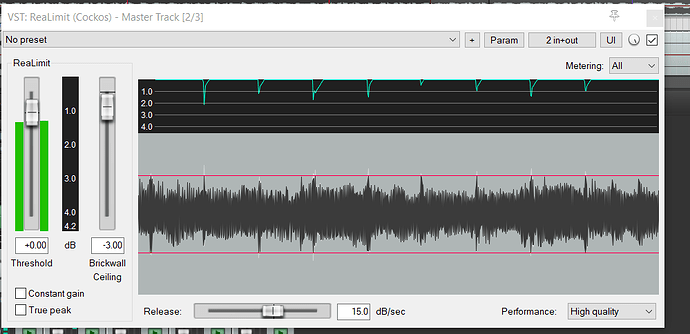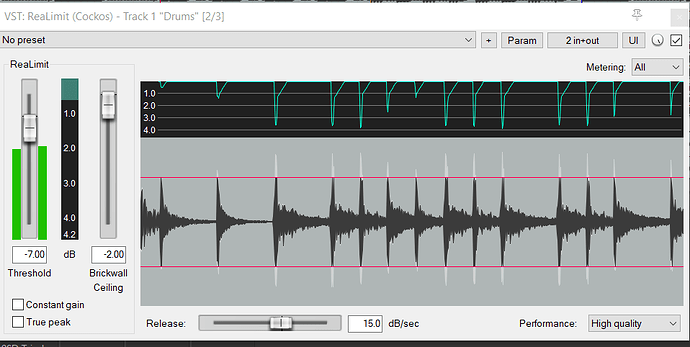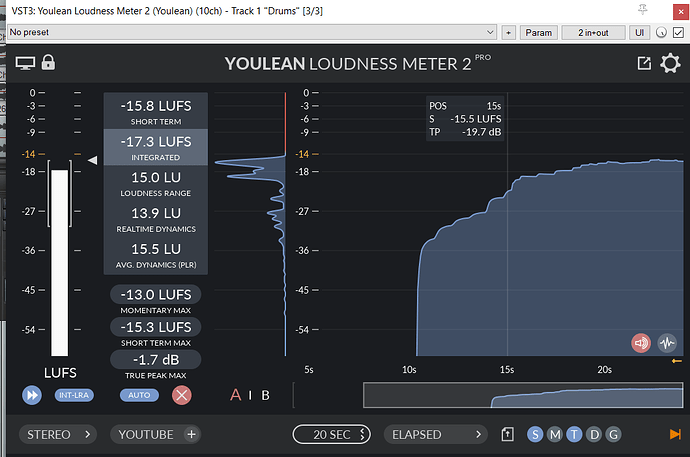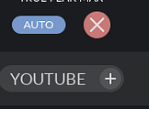About 3 years ago I posted a topic about using a Loudness Meter to get the optimum recording levels or performance levels for our OMs. It was more about using a meter in a DAW or OBS opposed to monitoring what is coming out of your AI in real time.
https://community.justinguitar.com/t/getting-the-right-loudness-levels-and-mix/119812/21
Doing some post show digging around and trying to work out how we could use a Loudness Meter for OM soundchecks, I worked out/remembered how to monitor at a desktop level or directly for an AI or audio source.
So although this does not address the soundcheck situation yet, it should allow folks to get pretty near to the optimum sound levels going into a JGC OM event, without the use of a DAW or video/audio recording interface like OBS.
So I created a quick video guide on how to go about, using Youlean Loudness Meter 2.
The thumbnail is a little teaser ![]()
Obviously this was monitoring a complete song. If you are using this process when setting and/or rehearsing its the overall level that should be around -14 LUFS.
As a rule I would sing the vocal part on its own and get this to around -15 on its own.
For backing tracks I aim for around - 18 and the guitar part I am playing about -16.
This ensure my guitar is clearly audible over the BT but not drowning it.
I would the fine tune the vocal level against the BT/GTR for balance, again with the overall track level coming in around -14 LUFS.
So there you go, hope you find this useful. It is possible that this should also be possible with other loudness meters that can run in standalone mode. Also this has been done on a Win PC, so may vary on other platforms. But I’m old skool and staying that way, too old to change !
Thx
![]()