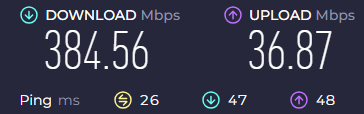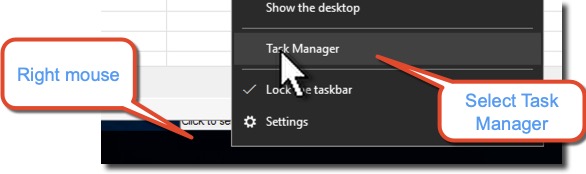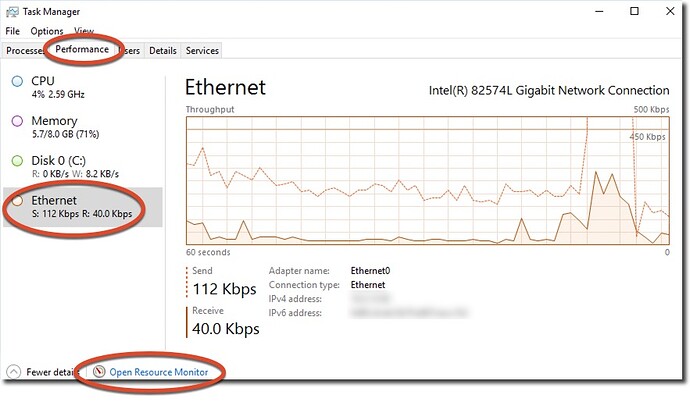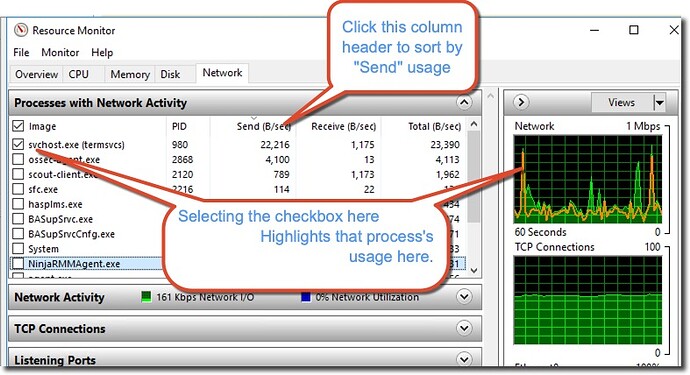Good advice on upgrading drivers.
A new machine should not give anything but stellar performance on something as simple as playing a video.
Nerd Alert
This is getting way, way nerdy here:
Hardware, software, or internet issues?
If the problem goes away when you’re playing a video from your hard drive, then it is most likely your internet connection.
Upload/Download priority
At my house the router (the box that turns the internet coming into your house into an internet connection you can use) has software settings where you can set precedence on upload/download channels. As it was installed by my ISP, it strongly favored the upload, to the detriment of the download speeds. This means that if there is anyone else (or you) in the house uploading, it clobbers download speed.
QOS
With my router software, I was able to fiddle with the settings and change the upload/download priorities, and downloads worked better after that (I was also messing around with other settings and temporarily disabled my internet connection  Caveat fiddler)
Caveat fiddler)
Here’s a general article on “Quality of Service”/QoS
Busy Pipeline?
Are you sole user of your broadband, or sharing with other members in your place?
Does it stutter always, or at certain times of the day?
Are you on fiber (you get your own private glass strand) or cable (which you get to share with others in your immediate area who is on the same cable–this’ll suffer badly when the neighborhood kids come home from school and hop on line)
Malware?
Another possibility to consider is that your system is already compromised with malware and you’re part of a botnet, which could be hoovering up your bandwidth. You might check with your ISP (Internet Service Provider) to see usage by which URL. Some routers can log this for you.
Checkout Actual Ethernet Use Yourself
As long as you don’t do stuff like “Kill Process?” and answer “Yes”, this is risk free behavior.
You can also peek easily at overall bandwidth consumption via the “Task Manager”
On the “Taskbar” at the bottom of the screen, right click and select “Task Manager”
Once the task manager starts up, select “Performance” and “Ethernet”
You can get even more granular by launching the “Resource Monitor”
and poke around in there. Again, risk free behavior
If there’s something sucking up your bandwidth, you can Google that process and see if it might be nefarious or benign.
Write back and let us know how you resolved it.
Good luck,
Bruce