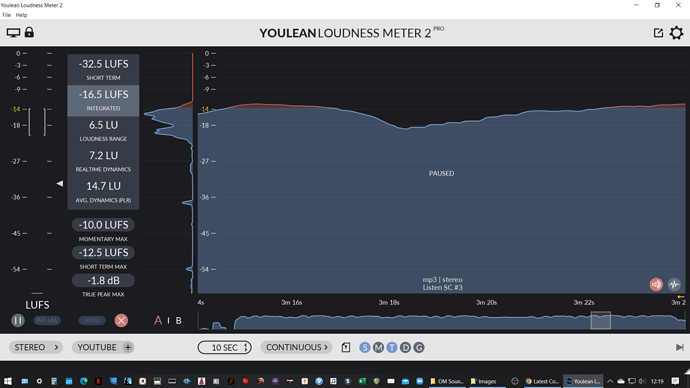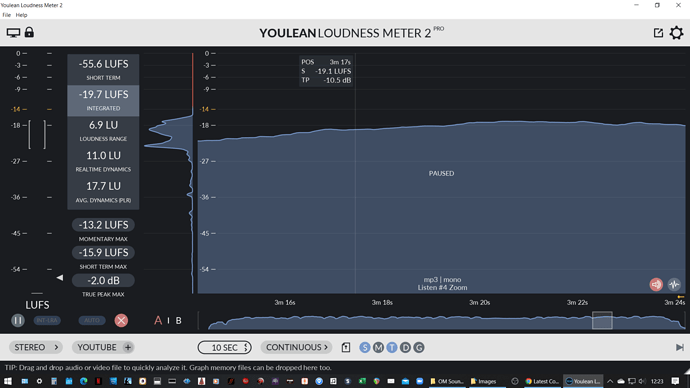Following on from Open Mic 10, some questions were raised about optimum loudness levels and how to achieve them. I had been having a side bar conversation with @davidp following his recent OBS experiments and some of this was centred on using loudness meters.
So rather than re-invent the wheel, I’ll let this guy describe how he uses Youlean Loudness Meter 2 which can be obtained as freeware and upgraded to pro at a reasonable price (mho give the tools capabilities). It can be added as a VST plugin to OBS or can run a desktop standalone program. And in your DAW. Youlean Loudness Meter
Another Loudness Meter, which I believe Mr P has been using provides similar functionality, so I will include a link for that as well. Orban Loudness Meter which is completely free but imho less functionality.
I found using the Loudness Meter allowed me to get an good set up much quicker than in the past, with the knowledge on what True Peak level was required and what my target Integrated LUFS level should be for YouTube.
So as an example based on how I have been setting up for the JGC Open Mic recently but could equally be applied to AOVYP uploads, here is what I have been doing.
Audio Input (Guitar/POD Go, Vocals/PlayAcoustic and Drum & Bass BT/Trio+) are connected to my audio interface and fed into OBS as an ASIO Input Capture source. The AIC then has Gain, Limit and Youlean Loudness Meter added (the latter as a VST plugin). With reference to what was said in the above video, I set the limiter to -2 db.
I will then play each individual Audio Input and monitor the Loudness Meter and bring each input up to or near -14 db Integrated LUFS. As the combined input will normally boost the overall and final output volume, I target around -20 to -18 db for the Guitar and backing track inputs. Vocals I aim to get near to -14db. This may require adjusting the AICs Gain to boost each input to avoid clipping on the Audio Interface or any of the FX “boxes”
Once those initially levels are set up I will record a video practice run in OBS with all parts and again monitor the levels and tweak the gain in OBS as required. What is also helpful is to convert the OBS video into an audio format (WAV MP3) and drop it into the Youlean standalone meter on the desktop, as you can see the wave form and levels for the whole song. See screenshot of Should Have Listened recorded in OBS.
So although this shows a couple of sections in excess of -14 db I was happy to leave this song at -16.5 db as I knew my vocals would be louder on the second song.
If you are over or under the target level, its just a case of fine tuning gain to get as close to -14 db as possible.
Interestingly, when the same set up was then recorded in Zoom (from OBS) the overall level dropped. Integrated LUFS for OBS 16.5 and Zoom 19.7. This is something a few of us have suspected for a while but now backed up by evidence. So I could have actually boosted the OBS audio gain by 2-3 db and have still fallen just short of that magical -14 db figure when the audio passed through Zoom. Worth bearing in mind that there is some headroom!
All of the above can be done without using the OBS, you would just use the desktop version of the meter and make gain/level adjustments on your Audio Interface to achieve the same end.
FWIW - in the past many of us have referenced the YouTube Nerd Stat figure of -6 db being the optimum level to aim for (right click on YT screen) and both my OM X songs, recorded using the method above came in at -5.7 db when I did my final Dry Run videos before the show. If I had hit that figure in the past by trial and error, that would be the time to step away and leave everything ready for the show.
Hope folk find this useful. I am in no way a technical expert in these matters and have learnt purely by trial and error and the information shared between community members. If there are any questions I’ll do my best to answer but I am sure more worthy sages than I will offer their valued opinions.
Cheers
Toby
![]()